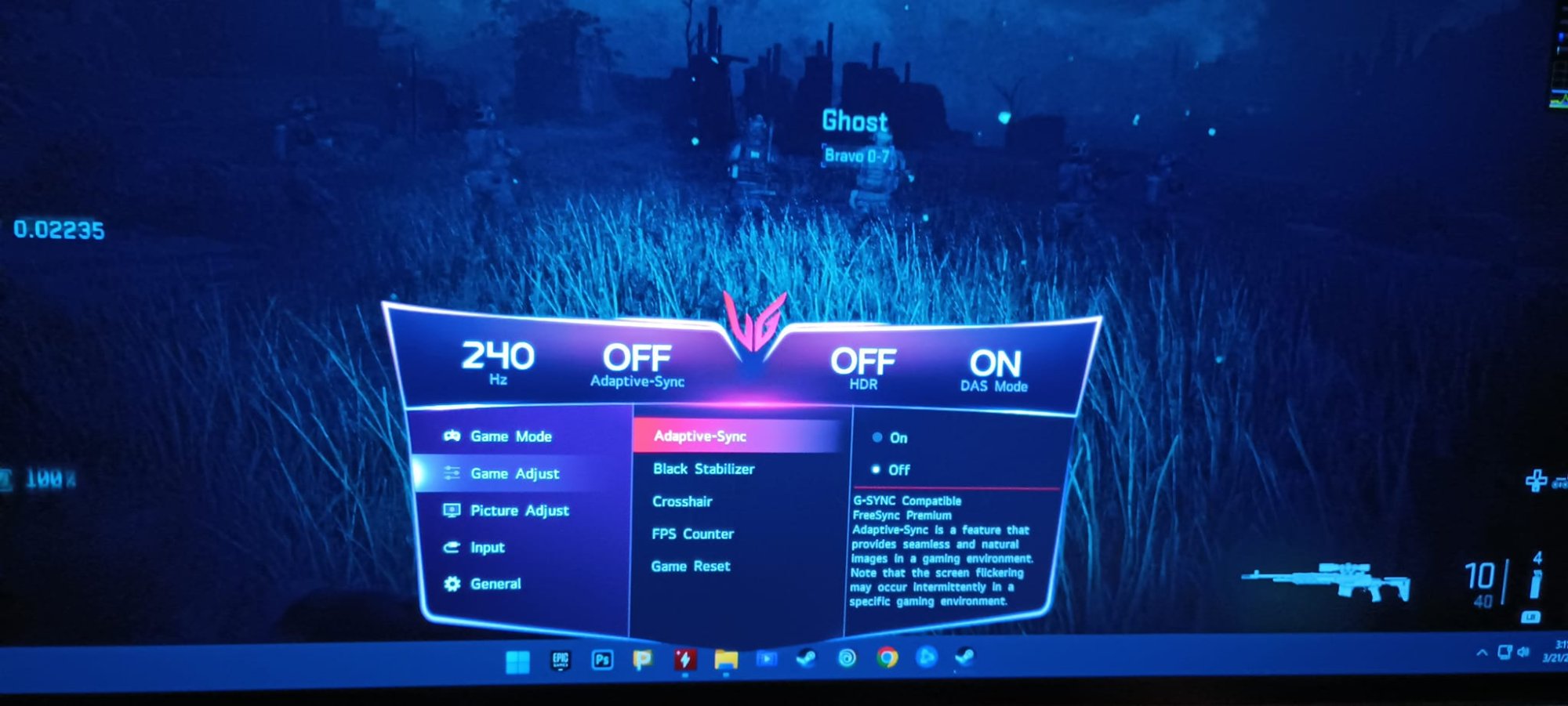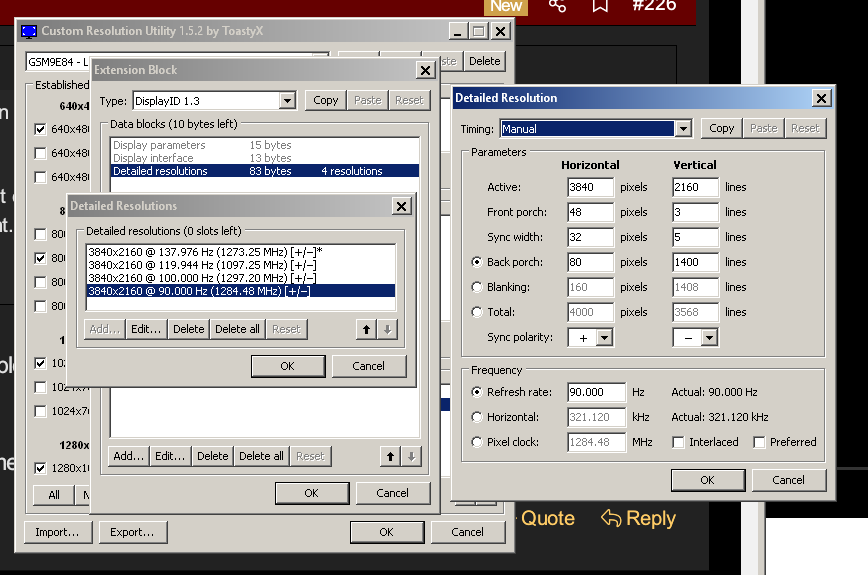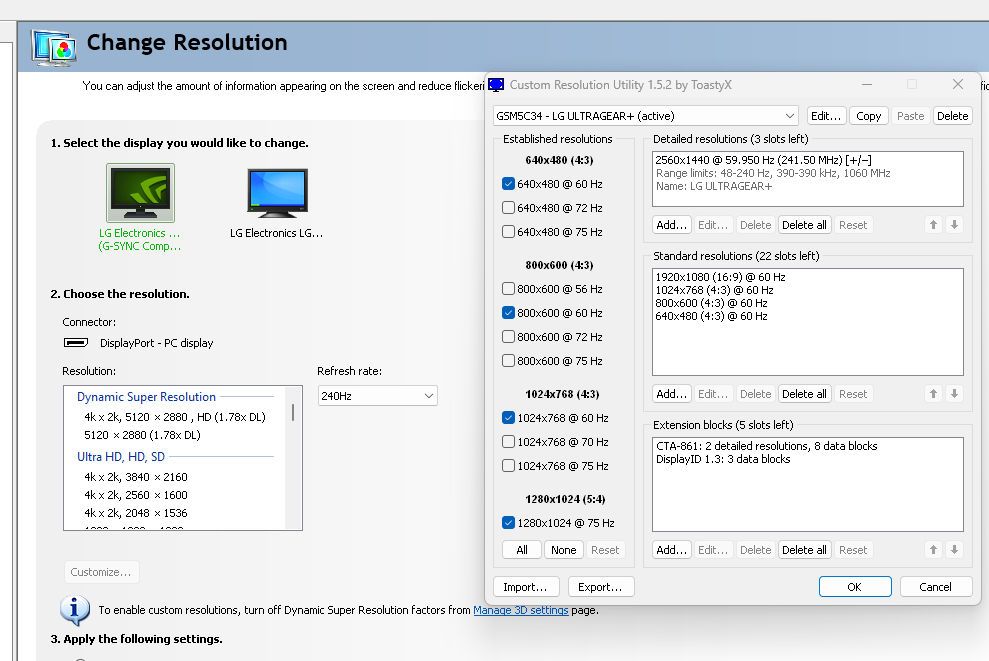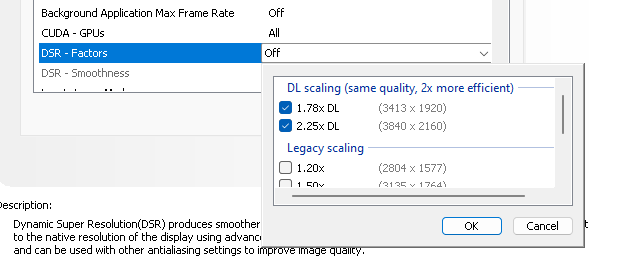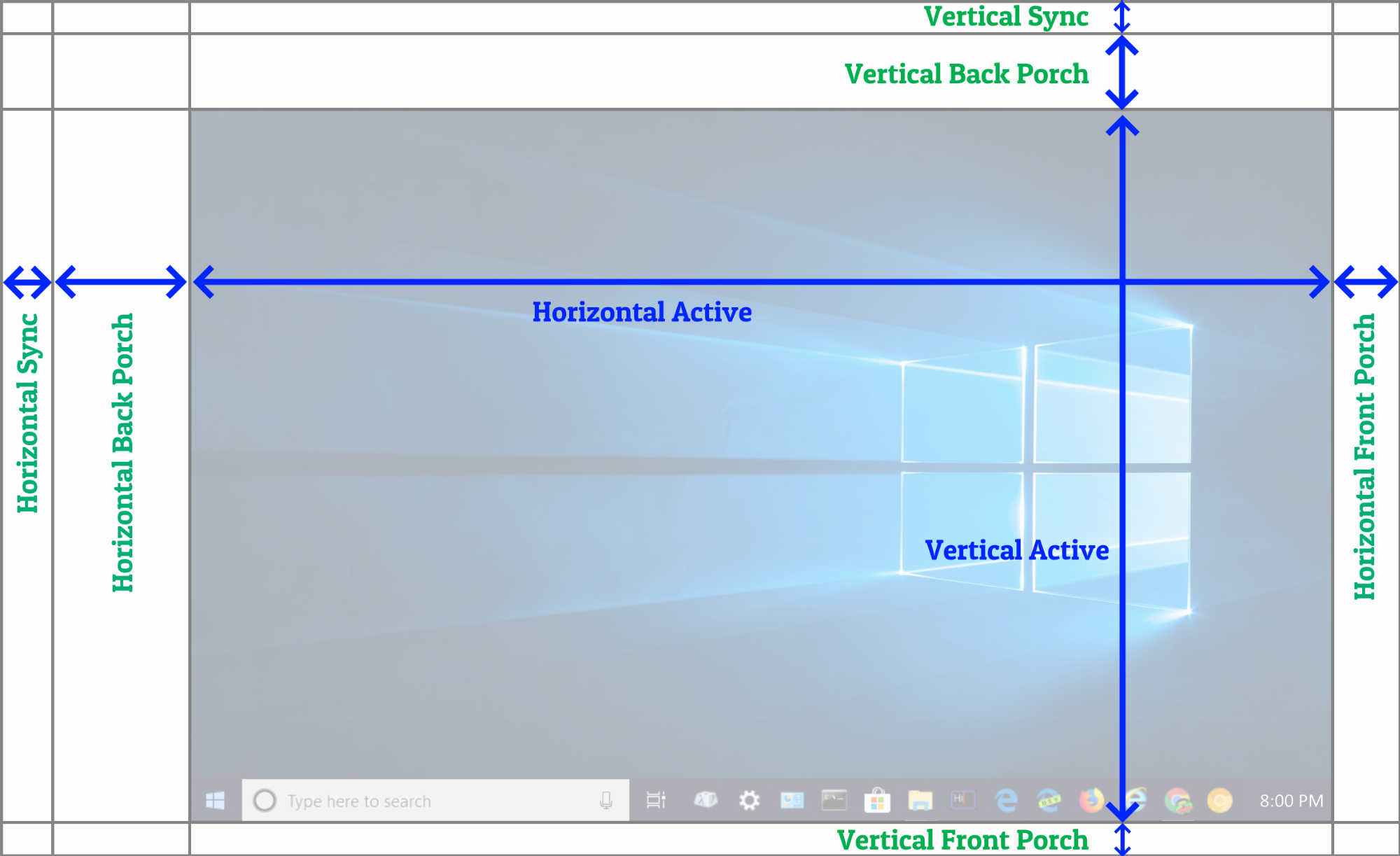MistaSparkul
2[H]4U
- Joined
- Jul 5, 2012
- Messages
- 3,547
For simplicity of expectations, the first BFI would be for 60Hz and 120Hz only.
Noooooooo I already have a 120Hz BFI OLED (LG CX) and was really hoping for that next leap to 240Hz BFI OLED. I'm sure the motion clarity will be a sight to behold! Hopefully my CX will last until that day arrives.
![[H]ard|Forum](/styles/hardforum/xenforo/logo_dark.png)