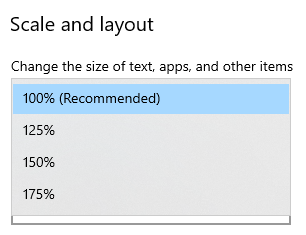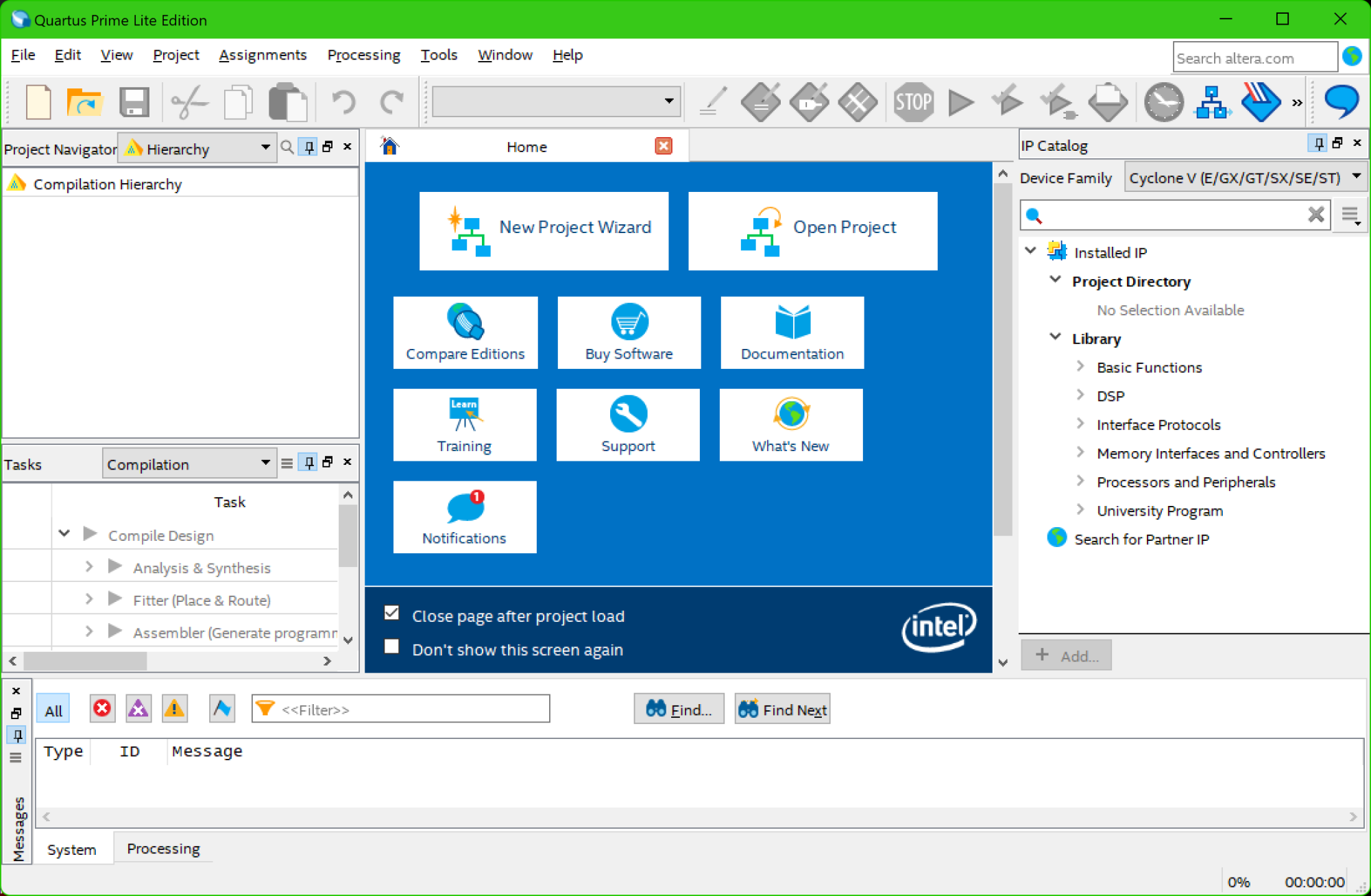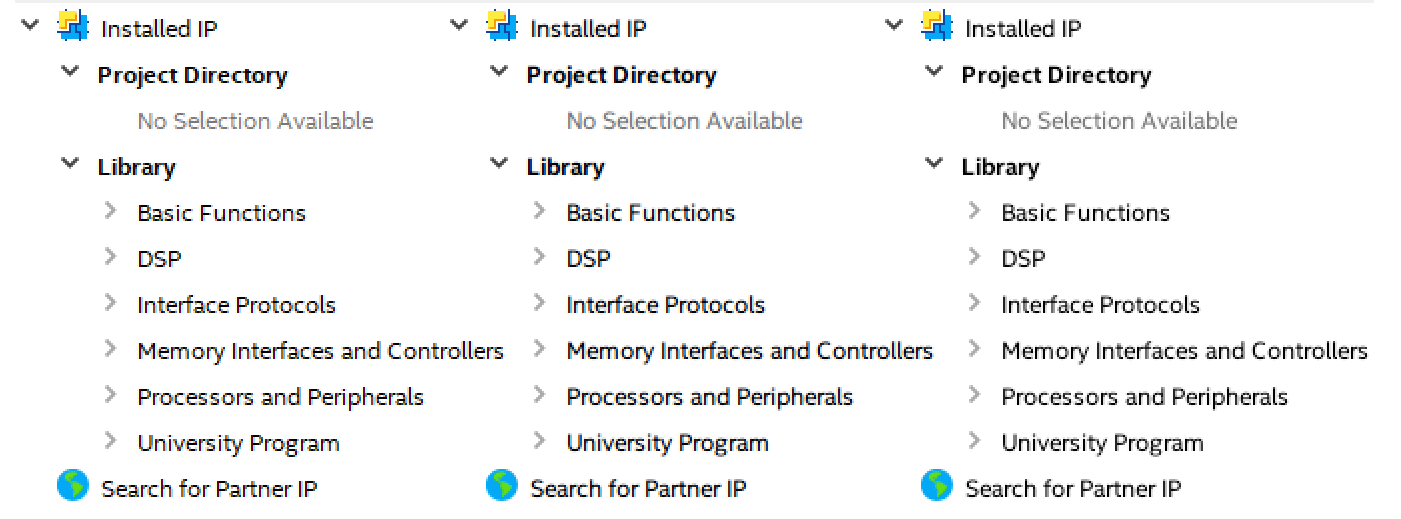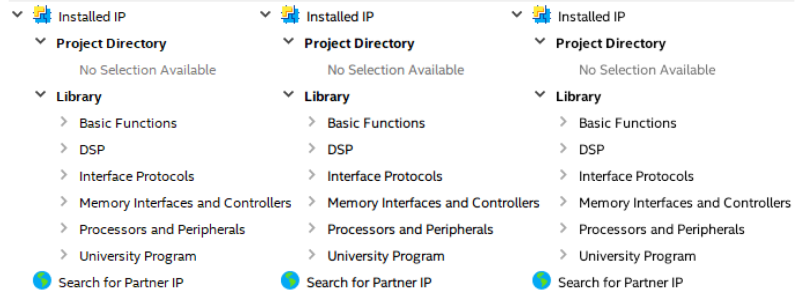Hello all,
Looking to pickup a laptop soon perhaps.
However, the one I want just happens to have a 4K screen... which, for light gaming and most work at 15", I feel is a lot overkill. Battery life aside, I'm looking at other potential drawbacks to this.
I know non native resolution scaling is not good, but given that 4K is 2x 1080p in terms of both width and height, then would the display look bad should I run some (older/light) games and older office programs at 1080p?
Thanks!
Looking to pickup a laptop soon perhaps.
However, the one I want just happens to have a 4K screen... which, for light gaming and most work at 15", I feel is a lot overkill. Battery life aside, I'm looking at other potential drawbacks to this.
I know non native resolution scaling is not good, but given that 4K is 2x 1080p in terms of both width and height, then would the display look bad should I run some (older/light) games and older office programs at 1080p?
Thanks!
![[H]ard|Forum](/styles/hardforum/xenforo/logo_dark.png)