Once upon a time I got all excited about 43" 4k monitors becoming reasonably affordable and went and got one. That was about 4 years ago. I've always been a junkie for real estate. I run a couple side screens in portrait along with the 43", and before that I had a 3x27" 1440p surround setup (7680x1440). More pixels than 4k, SLI (effectively) required at the time. Now for the first time in my life I don't want a bigger screen, and all of a sudden I have this itch to finally get adaptive sync and higher refresh. I'm not a real hardcore gamer and mostly play single player RPGs and strategy games. No MMOs and nothing competitive. I will, however, be using this screen for work. My personal desktop and work issued laptop share a desk and displays. I work from home 2-3 days a week, usually 3, but it varies depending on what I need to do. At any rate most of my use of this screen will be non-gaming. I write code for a living, and I'm a big fan of usable real estate for text. I'm looking for something close in size to what I have. A little bigger or smaller is ok, but I don't want a 48" or 32" so I stuck 41-45 in the thread title. Basically just 4k res with scaling off and reasonably close to 100dpi. Also needs to have an anti-glare coating and at least one DisplayPort 1.4 or better input. I've been looking at OLEDs and regular LED monitors. The OLEDs are of course a lot more $ and I'm a little worried about getting burn-in from work use. I'm ok with paying $1500 for an OLED but I'll expect it to last longer than an LED that costs a lot less.
Navigation
Install the app
How to install the app on iOS
Follow along with the video below to see how to install our site as a web app on your home screen.
Note: This feature may not be available in some browsers.
More options
You are using an out of date browser. It may not display this or other websites correctly.
You should upgrade or use an alternative browser.
You should upgrade or use an alternative browser.
Got the itch all of a sudden... which ~41-45" 4k screen for work + some gaming?
- Thread starter zandor
- Start date
LG 42" C2 is the best purchase I have made in a long time when it comes to a monitor. I work from home and use it 8 hours a day, just doing the minimum to prevent burn-in (Black background, Icons on 2nd monitor, hide task bar). I have almost 1,500 hours on the panel already, and everything is looking great.
ManofGod
[H]F Junkie
- Joined
- Oct 4, 2007
- Messages
- 12,873
Curved display or flat?
Flat. I have a curved one at the office and I don't really care for it.
I suppose I should also mention I'm looking for full 4k height, so a vertical resolution of 2160 or better. Realistically this probably means 3840x2160, which is fine. I haven't really been looking at anything other than normal 16:9 4k screens. Seems like all the 5k and 6k screens are smaller, and if someone does make one that's around 100dpi it's probably more than I want to spend. 4k is enough pixels to push for gaming and I have a couple 24" 1920x1200 side screens in portrait mode. Alas, those are getting hard to find, which is annoying because they make perfect side screens for a big 4k screen.
An LG C2 TV could work but it's short a DisplayPort connector which would be workable but a bit annoying. HMDI is fine for my main PC and work Mac since all my other screens are DP, but my personal laptop would be limited to 30Hz over HDMI. How's the anti-glare on it? When I'm working I have the lights on and usually have the shades open. I'll zonk out in a dark room. My work Mac is locked on the light theme.
Any thoughts on the ASUS PG42UQ? It's a 41.5" OLED screen I could pick up at my local Microcenter. I'm rather fond of buying screens from Microcenter since they have a nice return policy if it has too many dead pixels, etc.
I suppose I should also mention I'm looking for full 4k height, so a vertical resolution of 2160 or better. Realistically this probably means 3840x2160, which is fine. I haven't really been looking at anything other than normal 16:9 4k screens. Seems like all the 5k and 6k screens are smaller, and if someone does make one that's around 100dpi it's probably more than I want to spend. 4k is enough pixels to push for gaming and I have a couple 24" 1920x1200 side screens in portrait mode. Alas, those are getting hard to find, which is annoying because they make perfect side screens for a big 4k screen.
An LG C2 TV could work but it's short a DisplayPort connector which would be workable but a bit annoying. HMDI is fine for my main PC and work Mac since all my other screens are DP, but my personal laptop would be limited to 30Hz over HDMI. How's the anti-glare on it? When I'm working I have the lights on and usually have the shades open. I'll zonk out in a dark room. My work Mac is locked on the light theme.
Any thoughts on the ASUS PG42UQ? It's a 41.5" OLED screen I could pick up at my local Microcenter. I'm rather fond of buying screens from Microcenter since they have a nice return policy if it has too many dead pixels, etc.
Last edited:
LG 42" C2 is the best purchase I have made in a long time when it comes to a monitor. I work from home and use it 8 hours a day, just doing the minimum to prevent burn-in (Black background, Icons on 2nd monitor, hide task bar). I have almost 1,500 hours on the panel already, and everything is looking great.
Are you talking about the TV or is there a separate computer monitor version?
In the 42 it is technically a TV so you have to use HDMI 2.1 to get 120Hz. The gaming side is the G series but that starts at a 48 which is too large for me.Are you talking about the TV or is there a separate computer monitor version?
In the 42 it is technically a TV so you have to use HDMI 2.1 to get 120Hz. The gaming side is the G series but that starts at a 48 which is too large for me.
Oh, so no Displayport in?
GoldenTiger
Fully [H]
- Joined
- Dec 2, 2004
- Messages
- 29,790
Oled isn't great for text due to the subpixel layout, and for mainly office work it's not ideal due to eventual burn in risk. For the OP I would avoid it.
GoldenTiger
Fully [H]
- Joined
- Dec 2, 2004
- Messages
- 29,790
No displayport.Oh, so no Displayport in?
So maybe just spend a bit over half as much and get an LCD? I'm ok with that. Sounds like I might have to check out some monitors in a store and see how I feel about the text. I'm a programmer, not some word artist type. I care about readability a lot but pretty text? I do just about everything in a monospace font.Oled isn't great for text due to the subpixel layout, and for mainly office work it's not ideal due to eventual burn in risk. For the OP I would avoid it.
GoldenTiger
Fully [H]
- Joined
- Dec 2, 2004
- Messages
- 29,790
Oled has text fringing which affects readability. I'm a one man band indie dev, so I do know what you mean by readability and not pretty textSo maybe just spend a bit over half as much and get an LCD? I'm ok with that. Sounds like I might have to check out some monitors in a store and see how I feel about the text. I'm a programmer, not some word artist type. I care about readability a lot but pretty text? I do just about everything in a monospace font.
Noted. I'll check out an OLED in-store before buying one, and if I can't find a good display model I'll probably just cheap out and get an LCD. I'm in Chicago, so hopefully between a couple of Microcenters and lots of Best Buys someone will have one on display. Of course after a few stores I'll likely run out of patience.Oled has text fringing which affects readability. I'm a one man band indie dev, so I do know what you mean by readability and not pretty text. I'd recommend an LCD, but I havent tried an oled personally for that, just read people's impressions. It's why I've stuck to LCD myself.
I have used LG 48 CX over two and a half years (both personal and telecommuting office work) for about 16 hours/day, and yet have found no problems with subpixel layout.Oled isn't great for text due to the subpixel layout, and for mainly office work it's not ideal due to eventual burn in risk. For the OP I would avoid it.
And have no burning problem (which had some issues with older (pre-2019) LG OLED panels and some new Samsung QD-OLED panels).
What G-series are you refering to, not the LG OLEG G-series I guess as that isn't a gaming TV (although very good at it) and only 55" and up?In the 42 it is technically a TV so you have to use HDMI 2.1 to get 120Hz. The gaming side is the G series but that starts at a 48 which is too large for me.
While a good IPS is clearly better than any OLED in this regard, the problem isn't really as much pixel structure as low PPI on the LG OLEDs. A 42" 4K LCD would not look all that great either compared to something like a 27" 4K.I have used LG 48 CX over two and a half years (both personal and telecommuting office work) for about 16 hours/day, and yet have found no problems with subpixel layout.
And have no burning problem (which had some issues with older (pre-2019) LG OLED panels and some new Samsung QD-OLED panels).
I started my computer career in 1983 with 13" IBM colour monitor with max. 640x200 resolution (with 2 simultaneous colours), so I really don't regard any modern monitor as low-PPI one...While a good IPS is clearly better than any OLED in this regard, the problem isn't really as much pixel structure as low PPI on the LG OLEDs. A 42" 4K LCD would not look all that great either compared to something like a 27" 4K.
I simply like to keep several windows with adequate size open, and turn my head little when setting sight to another window.
But The Times They Are A-Changin
View: https://www.youtube.com/watch?v=90WD_ats6eE
I started my computer career in 1983 with 13" IBM colour monitor with max. 640x200 resolution (with 2 simultaneous colours), so I really don't regard any modern monitor as low-PPI one...
I simply like to keep several windows with adequate size open, and turn my head little when setting sight to another window.
But The Times They Are A-Changin
View: https://www.youtube.com/watch?v=90WD_ats6eE

The point was that what many consider to be sub pixel problem is in reality to quite some extent actually a PPI problem. 4K is still 4K regardless of screen size.
BTW, I played Kings Quest 1 so the idea of improvements regarding display tech isn't new to me
OT.The point was that what many consider to be sub pixel problem is in reality to quite some extent actually a PPI problem. 4K is still 4K regardless of screen size.
BTW, I played Kings Quest 1 so the idea of improvements regarding display tech isn't new to me
Couldn't find my Kings Quest 1 Disk (maybe further down - found some spiders, though)
I still have the original IBM PC 1 from 1983 (upgraded to 512KB RAM - dual floppy, CGA monitor & CGA Card, IBM matrix printer etc.).
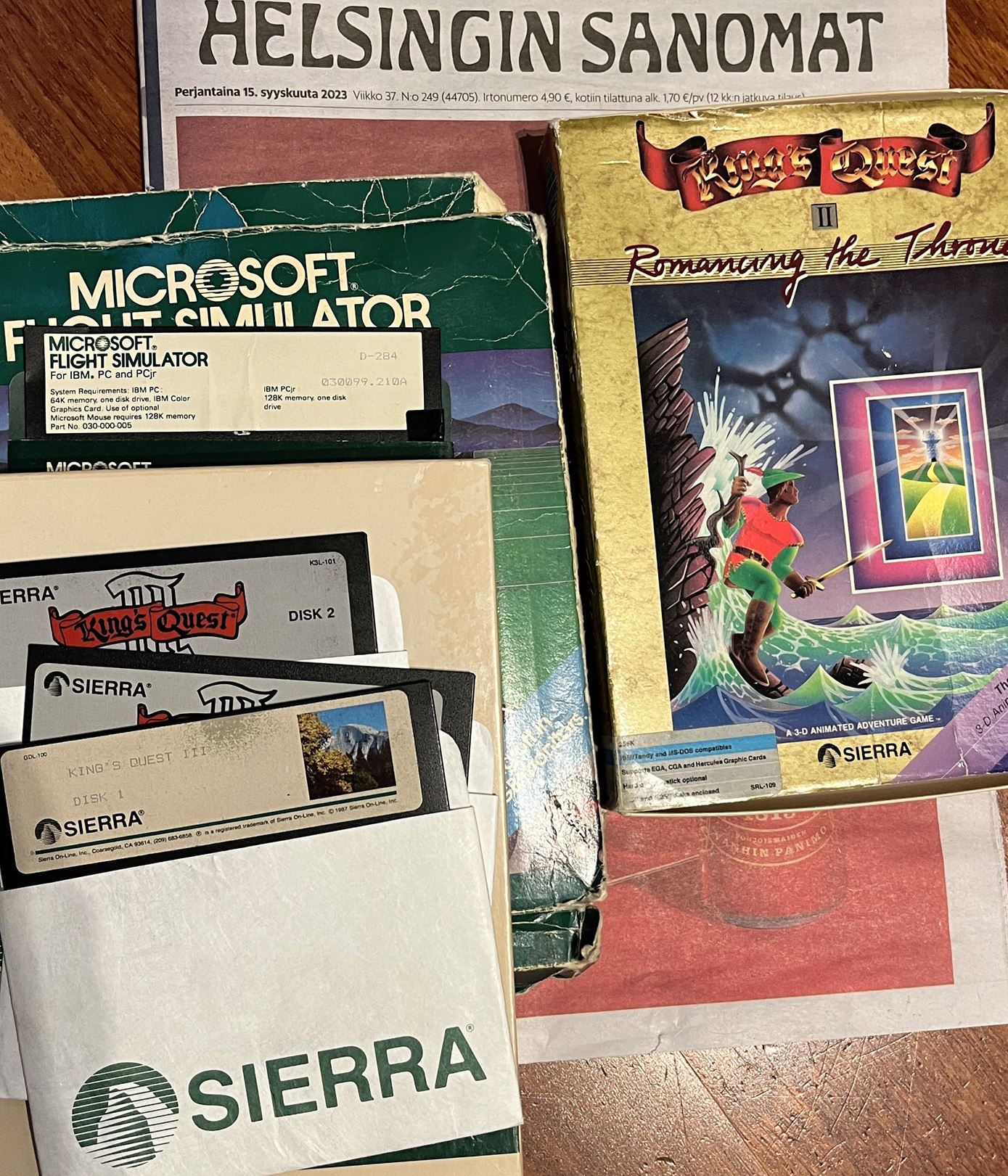
Last edited:
While true, that becomes also a question of viewing distance. You'd have a 27" screen probably about an arm's length or a bit further away, while a 42" needs to be much further away due to its size. Which then also means that 100% scaling might be uncomfortably small + it shows the pixel structure issue the most.While a good IPS is clearly better than any OLED in this regard, the problem isn't really as much pixel structure as low PPI on the LG OLEDs. A 42" 4K LCD would not look all that great either compared to something like a 27" 4K.
I found that at 1m viewing distance + 120/125% scaling (MacOS vs Windows), visually my LG CX 48" looked pretty decent for reading text. I slightly preferred it over what I was getting on a 27" 2560x1440 screen at closer viewing distance + 100% scaling. The scaling is very helpful for mitigating the pixel structure issue, which is why I can't be bothered with the 1440p or ultrawide QD-OLEDs.
With LG OLEDs you will nonetheless have some fringing visible at the edges of some things, usually showing up as a green or yellow line at the edge. I didn't find this bothersome personally but it might be if you are e.g doing graphic design with vector graphics.
I also used my LG CX 48" for two years as a desktop display and it's still going strong without any issues.
I am coming up on a year with the 42 C2 and do office/web work 8 hours a day, and text is fine for me. Same, though I am not one to nitpick on text fringing. I am not trying to sell the OLED, but when work is over, and it comes to media/gaming, the OLED is excellent. I will never be able to go back to IPS.I have used LG 48 CX over two and a half years (both personal and telecommuting office work) for about 16 hours/day, and yet have found no problems with subpixel layout.
And have no burning problem (which had some issues with older (pre-2019) LG OLED panels and some new Samsung QD-OLED panels).
xDiVolatilX
2[H]4U
- Joined
- Jul 24, 2021
- Messages
- 2,560
QN90B or QN90C is a badass gaming display.
Armenius
Extremely [H]
- Joined
- Jan 28, 2014
- Messages
- 42,440
If you're referring to the LG OLED G-series, that is the top-of-the-line model. It's not a gaming model. The C-series is what LG advertises as their gaming model.In the 42 it is technically a TV so you have to use HDMI 2.1 to get 120Hz. The gaming side is the G series but that starts at a 48 which is too large for me.
I work all day on a pair of 23" 1920x1080 monitors, which is 95 PPI, and have never had an issue with my eyes or reading text. 4K at 42", or 41.9" more accurately in the case of the LG OLED, is 105 PPI. The WRGB subpixel structure is the issue, but there are third-party Clear Type programs that calibrate for this (the built-in Clear Type program in Windows does not).While a good IPS is clearly better than any OLED in this regard, the problem isn't really as much pixel structure as low PPI on the LG OLEDs. A 42" 4K LCD would not look all that great either compared to something like a 27" 4K.
A passive cable will give you the full 14.4 Gbps data rate of HDMI 2.0 up to 5 metres, if I'm not mistaken, which is good for 60 Hz running at 8-bit RGB. There is a timing mode that can go up to 75 Hz, but I've never been able to get that with a passive cable. I don't think the LG OLED supports a 75 Hz refresh rate, anyway.If I use a Displayport to HDMI cable on a Displayport 1.2 port, what standard of HDMI do I get? Would I be able to drive the C2's HDMI port with more than 60 Hz?
Armenius
Extremely [H]
- Joined
- Jan 28, 2014
- Messages
- 42,440
Missed this one. All LG OLED televisions are glossy, so no AG coating. The PG42UQ has an heavy matte AG coating, if I remember correctly. The glossy coating on the LG OLED is not an issue for the natural lighting in my gaming PC space, but it could be an issue in an artificially-lit office.Flat. I have a curved one at the office and I don't really care for it.
I suppose I should also mention I'm looking for full 4k height, so a vertical resolution of 2160 or better. Realistically this probably means 3840x2160, which is fine. I haven't really been looking at anything other than normal 16:9 4k screens. Seems like all the 5k and 6k screens are smaller, and if someone does make one that's around 100dpi it's probably more than I want to spend. 4k is enough pixels to push for gaming and I have a couple 24" 1920x1200 side screens in portrait mode. Alas, those are getting hard to find, which is annoying because they make perfect side screens for a big 4k screen.
An LG C2 TV could work but it's short a DisplayPort connector which would be workable but a bit annoying. HMDI is fine for my main PC and work Mac since all my other screens are DP, but my personal laptop would be limited to 30Hz over HDMI. How's the anti-glare on it? When I'm working I have the lights on and usually have the shades open. I'll zonk out in a dark room. My work Mac is locked on the light theme.
Any thoughts on the ASUS PG42UQ? It's a 41.5" OLED screen I could pick up at my local Microcenter. I'm rather fond of buying screens from Microcenter since they have a nice return policy if it has too many dead pixels, etc.
I never had an issue watching movies on VHS neither, that still does not change the fact that they look better on BluRay. Have you ever compared reading text on a 77" 4K WOLED compared to a 42" 4K WOLED and if so, did you find that one of them looked better from within a meters distance?I work all day on a pair of 23" 1920x1080 monitors, which is 95 PPI, and have never had an issue with my eyes or reading text. 4K at 42", or 41.9" more accurately in the case of the LG OLED, is 105 PPI. The WRGB subpixel structure is the issue, but there are third-party Clear Type programs that calibrate for this (the built-in Clear Type program in Windows does not).
Only know of MacType that can make changes that isn't available in normal Windows, but sadly numerous bugs, limited support and some security issues makes it a no go, at least for me.
Sounds like the Asus PG42UQ is my best option for an OLED if I go that route. Unfortunately the window in my office even causes issues with matte displays sometimes. I had a couple of glossy displays in there before getting my current monitor, and I don't want to go back to glossy. The only way I could really do glossy is if I set up separate desks for work and gaming, which would require office renovations and, well, I don't want to turn this into a 10k desk project. Then if I did that I'd be looking at an ultrawide, and then I'd have to kick myself out of my own thread for being off-topic.Missed this one. All LG OLED televisions are glossy, so no AG coating. The PG42UQ has an heavy matte AG coating, if I remember correctly. The glossy coating on the LG OLED is not an issue for the natural lighting in my gaming PC space, but it could be an issue in an artificially-lit office.
Microcenter has a couple LED models that look like they would fit the bill. Samsung Odyssey Neo G7 42.5" S43CG702 and Gigabyte AORUS FV43U. Any thoughts on these two? The Samsung has a mini LED setup as they call it -- basically zoned backlighting, while the Gigabyte has a KVM feature that could be useful or could be totally unusable if my work Mac notices. The Mac notices when the Asus ProArt 24" 1920x1200 screen I'm using in portrait mode switches inputs, then proceeds to spend a few seconds making screens blink and moving all my windows around. That would make the KVM feature unusable for my purposes, since I like to leave one of my side screens attached to my PC so I can use it to play music (gaming rig gets the 5.1 speakers), keep an eye on personal email, etc. Windows machines don't seem to have this problem. So... anyone used the Gigabyte KVM feature with a Mac?
Microcenter basically decided for me. I stopped by this afternoon and the sales guy immediately brought up text fringing and discouraged me from going with an OLED. I also wasn't real impressed with the text. It was ok and I think I could put up with it, but it was worse than just about any of the LCD screens I looked at on the floor. Then they had the Samsung Odyssey Neo G7 43" on sale for a $500, so I brought it home with me. The Gigabyte was $700 and the Asus OLED was $1400.
Now I have some tuning to do to get the colors dialed in a little better. It has the usual assortment of controls and you can switch the color space if it's not in game mode. I just need to mess with it a bit. As usual it came with all the settings cranked to make it look brighter in the store in case someone were to use it as a display model and not adjust it. People tend to think the brightest, most colorful screen is the best. Catch is those settings are inaccurate. Out of the box Windows was absurdly oversaturated. Other than that, so far so good. Using a remote control with a monitor is a bit weird, but it's also kind of nice since it's a lot more comfortable than pushing tiny hidden buttons. There's also a phone app for it that I have yet to try. The Samsung has Samsung's smart TV stuff in it, so it can play Netflix, etc. I haven't bothered reading the manual yet, but I'm hoping you can plug a mouse and keyboard or game controller into it rather than depending on the remote.
Now I have some tuning to do to get the colors dialed in a little better. It has the usual assortment of controls and you can switch the color space if it's not in game mode. I just need to mess with it a bit. As usual it came with all the settings cranked to make it look brighter in the store in case someone were to use it as a display model and not adjust it. People tend to think the brightest, most colorful screen is the best. Catch is those settings are inaccurate. Out of the box Windows was absurdly oversaturated. Other than that, so far so good. Using a remote control with a monitor is a bit weird, but it's also kind of nice since it's a lot more comfortable than pushing tiny hidden buttons. There's also a phone app for it that I have yet to try. The Samsung has Samsung's smart TV stuff in it, so it can play Netflix, etc. I haven't bothered reading the manual yet, but I'm hoping you can plug a mouse and keyboard or game controller into it rather than depending on the remote.
Microcenter basically decided for me. I stopped by this afternoon and the sales guy immediately brought up text fringing and discouraged me from going with an OLED. I also wasn't real impressed with the text. It was ok and I think I could put up with it, but it was worse than just about any of the LCD screens I looked at on the floor. Then they had the Samsung Odyssey Neo G7 43" on sale for a $500, so I brought it home with me. The Gigabyte was $700 and the Asus OLED was $1400.
Now I have some tuning to do to get the colors dialed in a little better. It has the usual assortment of controls and you can switch the color space if it's not in game mode. I just need to mess with it a bit. As usual it came with all the settings cranked to make it look brighter in the store in case someone were to use it as a display model and not adjust it. People tend to think the brightest, most colorful screen is the best. Catch is those settings are inaccurate. Out of the box Windows was absurdly oversaturated. Other than that, so far so good. Using a remote control with a monitor is a bit weird, but it's also kind of nice since it's a lot more comfortable than pushing tiny hidden buttons. There's also a phone app for it that I have yet to try. The Samsung has Samsung's smart TV stuff in it, so it can play Netflix, etc. I haven't bothered reading the manual yet, but I'm hoping you can plug a mouse and keyboard or game controller into it rather than depending on the remote.
Keep us updated, please.
elvn
Supreme [H]ardness
- Joined
- May 5, 2006
- Messages
- 5,354
As most people know, LG OLED uses WRGB and samsung uses pentile which are both non-standard subpixel layouts which unfortunately text-ss is not designed for currently. With RGB layouts, pixel sizes in regard to text on the 2D desktop and in regard to 3d game engine graphics are more or less compensated for at 60PPD but only because text sub sampling and aggressive AA in games are applied to mask how large the pixel structure actually is. The 2D desktop's graphics and imagery typically have no pixel size/edge-masking compensations at all so are displayed at the "raw" pixel grid/size and the true granularity. So even higher than 60 PPD is better all around. The smaller the perceived pixel sizes, the less noticeable artifacts and fringing issues are in text and even occasional edge artifacts from things like DLSS and frame insertion/amplification technologies. Larger perceived pixel sizes, larger problems. (and vice-versa)
A lot of people choose to shoe-horn larger gaming screens directly onto a desk instead of using a simple rail spine floor tv stand, wall mount, or separate surface for their screen with a better viewing distance. When viewing a 4k (especially non RGB layout OLED) at an optimal viewing angle and PPD you'd get much less obnoxious fringing in effect. A 1440p OLED is just lower PPD no matter what due to the screen dimensions/spec but a 4k viewed up close has pretty similarly large sized pixel sizes to your perspective.
https://qasimk.io/screen-ppd/
Personally if using an OLED I'd use it for media and games as the theater/stage, or like the main screen on the star trek bridge . . and I'd use different LCD screen(s) for static desktop/app ~ workstation use. Which is what I did, scoring a deal like you did on 43" samsung nu6900 screen(s) for 270 ~ $300 usd several years ago. Later on I picked up a LG 48cx oled on sale as a media/gaming screen months after it was released, I think i got it for around $850. I've seen 42" and 48" oleds on sale for as low as $650 - $750 at times.
. . and I'd use different LCD screen(s) for static desktop/app ~ workstation use. Which is what I did, scoring a deal like you did on 43" samsung nu6900 screen(s) for 270 ~ $300 usd several years ago. Later on I picked up a LG 48cx oled on sale as a media/gaming screen months after it was released, I think i got it for around $850. I've seen 42" and 48" oleds on sale for as low as $650 - $750 at times.

I'd use two different screen techs if going OLED , or just get a LCD for the main display like you did if sticking with a single screen.
A lot of people choose to shoe-horn larger gaming screens directly onto a desk instead of using a simple rail spine floor tv stand, wall mount, or separate surface for their screen with a better viewing distance. When viewing a 4k (especially non RGB layout OLED) at an optimal viewing angle and PPD you'd get much less obnoxious fringing in effect. A 1440p OLED is just lower PPD no matter what due to the screen dimensions/spec but a 4k viewed up close has pretty similarly large sized pixel sizes to your perspective.
https://qasimk.io/screen-ppd/
You don't hit 60 PPD until about 30" view distance (screen surface to eyeballs) on a 43" 4k . . but a bit higher PPD is even better especially for 2d desktop graphics and imagery that get no text-ss and game-aa to mask the actual pixel sizes/granularity. Higher PPD/smaller perceived pixel sizes is also better for any occasional DLSS+Frame generation edge artifacts because they will be tinier. Also if you are using an oled, higher PDD is better for their non-standard pixel structure making text fringing tinier and less obnoxious.
People used 1440p desktop sized screens for years though so it's not like they aren't usable like that or anything. It's just not optimal and not what a 4k fine pixel size would be. More like a larger field of 1440 - 1550p desktop screen sized pixels to your perspective.
Personally if using an OLED I'd use it for media and games as the theater/stage, or like the main screen on the star trek bridge

I'd use two different screen techs if going OLED , or just get a LCD for the main display like you did if sticking with a single screen.
Last edited:
If I went with two setups I would have gotten an OLED for gaming but not in this size. I'd probably get an ultrawide of some sort. Before I got my previous 43" I ran a 3x27" (3x2560x1440) setup for a few years and sometimes I kinda miss the surround thing. That said it was a little too wide. The far edges of the side screens were too far away to use for much of anything. Thus an ultrawide sounds kinda perfect. Of course the problem with 2 setups is I'd need to make a spot for another one and have to duplicate most of my other equipment. That'd be a few grand.I'd use two different screen techs if going OLED , or just get a LCD for the main display like you did if sticking with a single screen.
I think I have this Samsung Odyssey Neo G7 43" screen set up reasonably well. Microsoft's HDR calibration tool helped quite a bit, though it's far from perfect. It really only handles light & dark rather than tuning a color space. Of course proper calibration requires equipment. I'm trying to decide if I like HDR on or not at the desktop. Some things look better, others worse. It's definitely nice in games. At the desktop some bright colors are really vivid and it makes some things look a bit strange. When browsing the web some images look cartoonish and others look much better.
For work I think my previous 43" was actually slightly better. It's an Dell P4317Q 60Hz IPS 4k 43" screen I got about 4 years ago. The new one is a VA panel and has a little more color shifting when I'm sitting at programming distance from it, which is closer than the usual recommended distance. I buy these things for real estate, so if I move it back text ends up too small and I have to turn on scaling. Might as well just get a 32". I mostly notice the color shift in white or off-white backgrounds. It makes them look a bit gray and kind of dirty. On the up side, it's much better for gaming. 144Hz refresh, and I don't really notice the color shifting so much in games.
The controls on this thing take a bit of getting used to. It's basically a smart TV with the tuner removed and some monitor features added. You can control it with the remote or a smart phone, though the app sucks and I find the remote far more convenient. The app is basically just a virtual remote plus it allows you to select inputs or channels but there is basically no interface customization and you have to use it like a remote and go through menus for common adjustments. I'd like to be able to just open the app and have a screen pop up that allows changing inputs, adjusting volume, and adjusting brightness. It has some buttons on the monitor itself but they're quite difficult to use. I suppose I ought to read the manual to find out what they're even capable of. I'm pretty sure you're screwed if you lose the remote to this thing unless you already have a phone set up. On the up side, it's easier to switch inputs and adjust volume with the remote than it is with most monitors and the monitor won't switch to another input just because the computer it's attached to goes to sleep.
It also has a "game mode" that needs to be on to enable variable refresh and 144Hz at least with an NV card. The G-sync (compatible) option isn't available if game mode is off, and the display is limited to 120Hz. Game mode needs to be off to keep my Mac happy, but I think that's the Pluggable Thunderbolt 4 dock rather than the Mac. The screen works with game mode on, but the Mac won't recognize my side screen. Fortunately the monitor remembers whether game mode is on or off by input, so I can have it on for the PC and off for the Mac. Messing with game mode settings seems to be a bit dangerous, at least until you update the monitor. Changing the setting blue screened my PC a couple times. It hasn't happened since I updated the software on the monitor, but I'll tentatively blame it on NVidia anyway since nearly all of the Windows crashes I've had in the last 10 years were caused by video drivers.
ManofGod
[H]F Junkie
- Joined
- Oct 4, 2007
- Messages
- 12,873
I am coming up on a year with the 42 C2 and do office/web work 8 hours a day, and text is fine for me. Same, though I am not one to nitpick on text fringing. I am not trying to sell the OLED, but when work is over, and it comes to media/gaming, the OLED is excellent. I will never be able to go back to IPS.
I have been using my C2 42 inch since the 1st of the year and really enjoy it. I did disable auto dimming in the service menu because without that, I would have returned it to Bestbuy. To be honest, the only thing I wish it had was a curve but, oh well, the 32:9 monitors that I like all are just to short for my use case.
Found a probable defect with the Samsung Odyssey Neo G7 43". Might be why Microcenter is blowing them out for $500. The display doesn't come back on after the computer shuts off the video output, at least if I'm using DisplayPort in game mode at 144Hz with G-sync enabled. Seems ok so far with HDMI but I need to do more testing. I have 30 days from last Saturday to return it, so if it doesn't do this on HDMI within 30 my days cause a similar problem with my work Mac on both DP and HDMI I'll probably keep it.
If I don't have any trouble with HDMI on the PC I'll try HDMI straight off the Mac's HDMI port and DP off a Thunderbolt port with a DP adapter and see how that goes after I test it connected to the dock for a bit. I probably won't get to that if I wake up in the morning and have to unplug the monitor again to get it to wake up on HDMI. If that happens it's going back to Microcenter.
Since it could very easily be relevant, I'm using an RTX 3090 with the latest drivers (537.34) as of Saturday September 16 on Windows 11. Work Mac is a 16" M2 Pro MacBook Phat. It's 0.4lbs heavier than the 2019 Intel 16" MBP it replaced, so it's fat. Wrong direction Apple, wrong direction. Not sure if the Mac is totally up to date since work controls all the updates, but it's running Ventura. My Thunderbolt 4 dock is a pluggable TBT4-UDZ.
If I don't have any trouble with HDMI on the PC I'll try HDMI straight off the Mac's HDMI port and DP off a Thunderbolt port with a DP adapter and see how that goes after I test it connected to the dock for a bit. I probably won't get to that if I wake up in the morning and have to unplug the monitor again to get it to wake up on HDMI. If that happens it's going back to Microcenter.
Since it could very easily be relevant, I'm using an RTX 3090 with the latest drivers (537.34) as of Saturday September 16 on Windows 11. Work Mac is a 16" M2 Pro MacBook Phat. It's 0.4lbs heavier than the 2019 Intel 16" MBP it replaced, so it's fat. Wrong direction Apple, wrong direction. Not sure if the Mac is totally up to date since work controls all the updates, but it's running Ventura. My Thunderbolt 4 dock is a pluggable TBT4-UDZ.
ManofGod
[H]F Junkie
- Joined
- Oct 4, 2007
- Messages
- 12,873
Found a probable defect with the Samsung Odyssey Neo G7 43". Might be why Microcenter is blowing them out for $500. The display doesn't come back on after the computer shuts off the video output, at least if I'm using DisplayPort in game mode at 144Hz with G-sync enabled. Seems ok so far with HDMI but I need to do more testing. I have 30 days from last Saturday to return it, so if it doesn't do this on HDMI within 30 my days cause a similar problem with my work Mac on both DP and HDMI I'll probably keep it.
If I don't have any trouble with HDMI on the PC I'll try HDMI straight off the Mac's HDMI port and DP off a Thunderbolt port with a DP adapter and see how that goes after I test it connected to the dock for a bit. I probably won't get to that if I wake up in the morning and have to unplug the monitor again to get it to wake up on HDMI. If that happens it's going back to Microcenter.
Since it could very easily be relevant, I'm using an RTX 3090 with the latest drivers (537.34) as of Saturday September 16 on Windows 11. Work Mac is a 16" M2 Pro MacBook Phat. It's 0.4lbs heavier than the 2019 Intel 16" MBP it replaced, so it's fat. Wrong direction Apple, wrong direction. Not sure if the Mac is totally up to date since work controls all the updates, but it's running Ventura. My Thunderbolt 4 dock is a pluggable TBT4-UDZ.
You mean it does not turn back on automatically, unless you manually turn it on?
It won't come back after the PC shuts off the display signal. Like setting turn off display after X minutes, waiting X minutes, then poking the keyboard. My side screens light up but this one doesn't. Power cycling the monitor doesn't help. It just sits there saying no signal. I don't think it really turns off all the way since it has a remote with a power button on it. Getting the signal back requires blind or hard rebooting the PC or unplugging the cable and plugging it back in again.You mean it does not turn back on automatically, unless you manually turn it on?
Armenius
Extremely [H]
- Joined
- Jan 28, 2014
- Messages
- 42,440
It is probably DisplayPort deep sleep that is the issue. HDMI deep sleep typically works with less fenagling, but I've always had issues with DP deep sleep. All the monitors I've had would never wake up on their own accord with DP deep sleep enabled. You can usually turn it off through the display's OSD, but it looks like Samsung doesn't give you that option.It won't come back after the PC shuts off the display signal. Like setting turn off display after X minutes, waiting X minutes, then poking the keyboard. My side screens light up but this one doesn't. Power cycling the monitor doesn't help. It just sits there saying no signal. I don't think it really turns off all the way since it has a remote with a power button on it. Getting the signal back requires blind or hard rebooting the PC or unplugging the cable and plugging it back in again.
I haven't seen a deep sleep option in any of the menus. Funny thing is it notices when the computer wakes up, then says no signal. I could maybe put up with it if off was actually off, but turning the monitor off has no effect on the problem. Unplugging the screen from power or from the computer fixes it.It is probably DisplayPort deep sleep that is the issue. HDMI deep sleep typically works with less fenagling, but I've always had issues with DP deep sleep. All the monitors I've had would never wake up on their own accord with DP deep sleep enabled. You can usually turn it off through the display's OSD, but it looks like Samsung doesn't give you that option.
It's also glitchy on HDMI. It wakes up from sleep just fine, but the screen goes blank for a couple seconds occasionally. Could be the cable I suppose, though I'm using a brand new "8K" 48Gbps HDMI cable. That's the only one of those I have since the screen only came with a DP cable. I've also tried 2 DP cables, but there are no problems with DP other than the sleep issue.
Looks like this thing is going back. I'm not likely to make it to Microcenter until this weekend, so I'll play with it a bit more. I'm going to try turning game mode off and see if that sorts it out. That's not an acceptable solution though, as disabling game mode disables adaptive sync (aka FreeSync/G-sync compatibility). It also changes the max refresh rate to 120Hz from 144Hz. I could live with the slightly lower refresh since this thing was cheap and I don't play fast paced games against humans, but I'm not giving up adaptive sync.
I wish I had a spot for a second setup. I could make one, but it would be a bunch of work and cost a few grand. I'd have to tear down a bunch of shelves, find a new home for all the stuff that's on them, do some plaster repair, painting, electrical work, pull data cables, etc. plus buy another desk, chair and a bunch of peripherals. I'd just buy that Asus OLED and see how it works for programming, then go back to my old 43" 60Hz IPS 4k screen if I don't like it. I suppose another option is to look into getting a new desk or table and pile 2 41.5-43" screens onto it, plus one of my 24" 1920x1200 screens in portrait so I can use my rig as a music player while I'm working. Or maybe a smaller OLED for gaming. I'm sure I'd be ok with text fringing on a side screen. Hmm... I'll have to take some measurements and see if I could possibly do that.
Last edited:
Took some measurements. Time to look for just the right desk/table or a custom curved corner table.
Also, turning off game mode doesn't fix the DisplayPort sleep issue. I'll play with HDMI next and see if I still get the momentary blank screen problem and also test with the Mac if I get to it.
Also, turning off game mode doesn't fix the DisplayPort sleep issue. I'll play with HDMI next and see if I still get the momentary blank screen problem and also test with the Mac if I get to it.
Armenius
Extremely [H]
- Joined
- Jan 28, 2014
- Messages
- 42,440
If you want to know that your HDMI cable is good, just scan the QR code on the packaging. The manufacturer and model on the webpage should match the cable you purchased. There are several manufacturers selling "8K" cables that have not gone through the certification process for HDMI Ultra High Speed.I haven't seen a deep sleep option in any of the menus. Funny thing is it notices when the computer wakes up, then says no signal. I could maybe put up with it if off was actually off, but turning the monitor off has no effect on the problem. Unplugging the screen from power or from the computer fixes it.
It's also glitchy on HDMI. It wakes up from sleep just fine, but the screen goes blank for a couple seconds occasionally. Could be the cable I suppose, though I'm using a brand new "8K" 48Gbps HDMI cable. That's the only one of those I have since the screen only came with a DP cable. I've also tried 2 DP cables, but there are no problems with DP other than the sleep issue.
Looks like this thing is going back. I'm not likely to make it to Microcenter until this weekend, so I'll play with it a bit more. I'm going to try turning game mode off and see if that sorts it out. That's not an acceptable solution though, as disabling game mode disables adaptive sync (aka FreeSync/G-sync compatibility). It also changes the max refresh rate to 120Hz from 144Hz. I could live with the slightly lower refresh since this thing was cheap and I don't play fast paced games against humans, but I'm not giving up adaptive sync.
I wish I had a spot for a second setup. I could make one, but it would be a bunch of work and cost a few grand. I'd have to tear down a bunch of shelves, find a new home for all the stuff that's on them, do some plaster repair, painting, electrical work, pull data cables, etc. plus buy another desk, chair and a bunch of peripherals. I'd just buy that Asus OLED and see how it works for programming, then go back to my old 43" 60Hz IPS 4k screen if I don't like it. I suppose another option is to look into getting a new desk or table and pile 2 41.5-43" screens onto it, plus one of my 24" 1920x1200 screens in portrait so I can use my rig as a music player while I'm working. Or maybe a smaller OLED for gaming. I'm sure I'd be ok with text fringing on a side screen. Hmm... I'll have to take some measurements and see if I could possibly do that.
xDiVolatilX
2[H]4U
- Joined
- Jul 24, 2021
- Messages
- 2,560
OP did you look at the QN90B and QN90C? I believe they are exactly what you are looking for. They come in 43 and 50 and are amazing.
I just ran over to Best Buy and picked up an overpriced RocketFish cable to try after having issues with DisplayPort. Best Buy is much closer than MicroCenter. It's got the certification logo and the info from the scanning app matches the box. So the cable should be fine. Of course it could still be defective, but I'm not buying yet another cable or abusing a retailer by "renting" one after trying the "8k" HDMI cable (48Gbps), a DP 2.0 cable (77Gbps) and the DP cable that came with it. By my calculation that's 3 strikes, so it's out of here.If you want to know that your HDMI cable is good, just scan the QR code on the packaging. The manufacturer and model on the webpage should match the cable you purchased. There are several manufacturers selling "8K" cables that have not gone through the certification process for HDMI Ultra High Speed.
Have you used one with an NVidia Ampere card? I have a 3090.OP did you look at the QN90B and QN90C? I believe they are exactly what you are looking for. They come in 43 and 50 and are amazing.
At this point I'm not inclined to try another Samsung. They pissed me off with that buggy Odyssey Neo G7 monitor I bought. It's going back to MicroCenter tomorrow.
I'm seriously thinking about that Asus PG42UQ 41.5" OLED screen again. I'll need to get a new desk, but I took some measurements and can fit a setup with 2 of these big screens in my existing space and still have enough room for a 24" side screen or two in portrait mode. I'll just keep using my 4yo old Dell 43" 4k IPS screen as my main work monitor and the OLED will serve as a side screen unless I'm gaming, watching a movie, or doing some sort of artwork (not likely on that last one...). That IPS screen is actually better for work (programming & office apps) than the Samsung. It's a little easier on the eyes and the text is better.
![[H]ard|Forum](/styles/hardforum/xenforo/logo_dark.png)